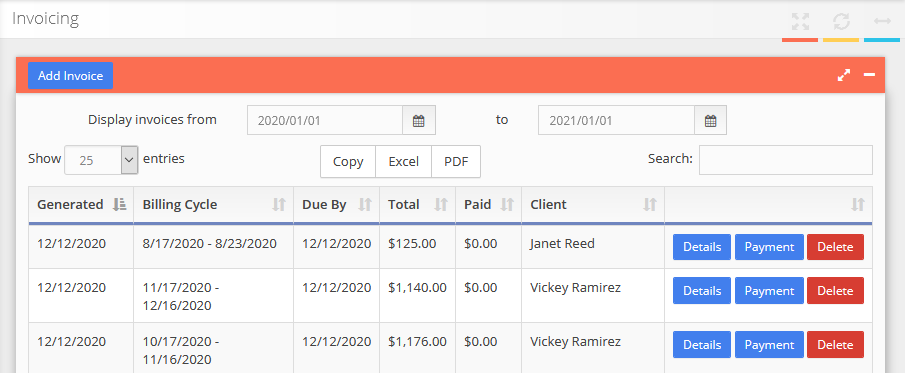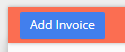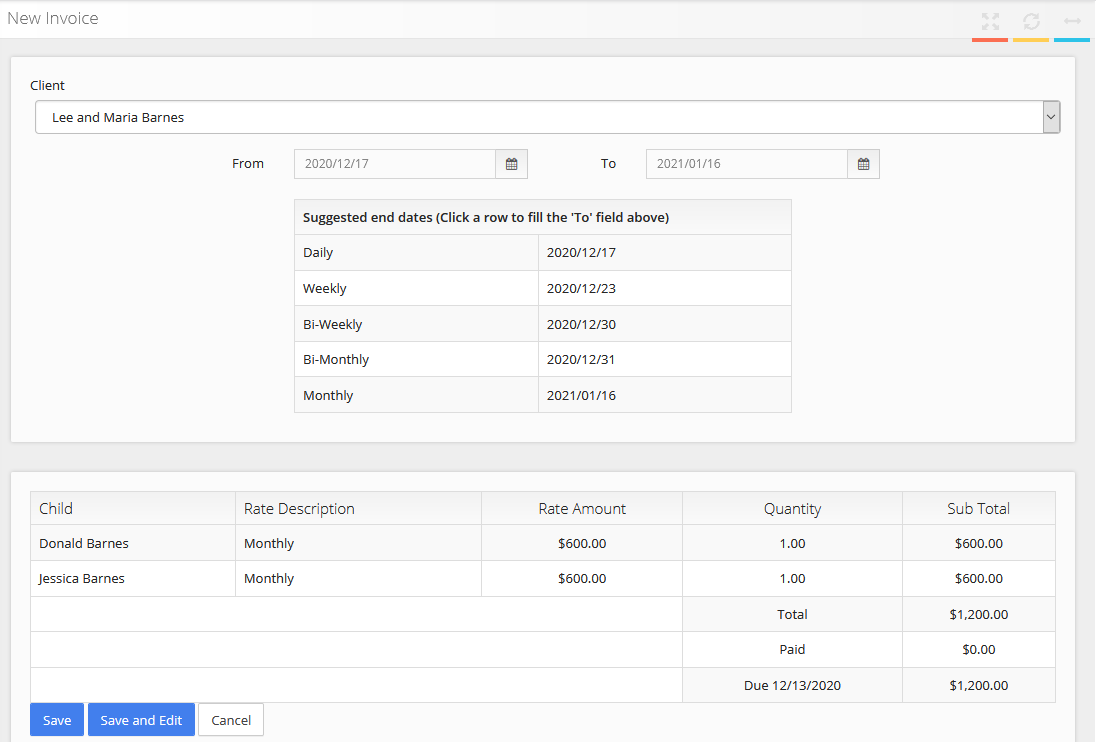Invoices
The Invoicing page defaults to listing this year's invoices. You can adjust the date range, and search within the list.
Add a new invoice
To add a new invoice click "Add invoice":
You will then have a screen where you can select the Client and choose a date range for the invoice. The system will then pre-generate an invoice.
If the invoice is all correct, you can just choose "Save". Otherwise you can "Save and Edit" to adjust the invoice.
Editing and viewing invoices
If you choose "Save and Edit" when creating an invoice, or "Details" from the invoice list, you will get a screen that lays out the invoice like below:
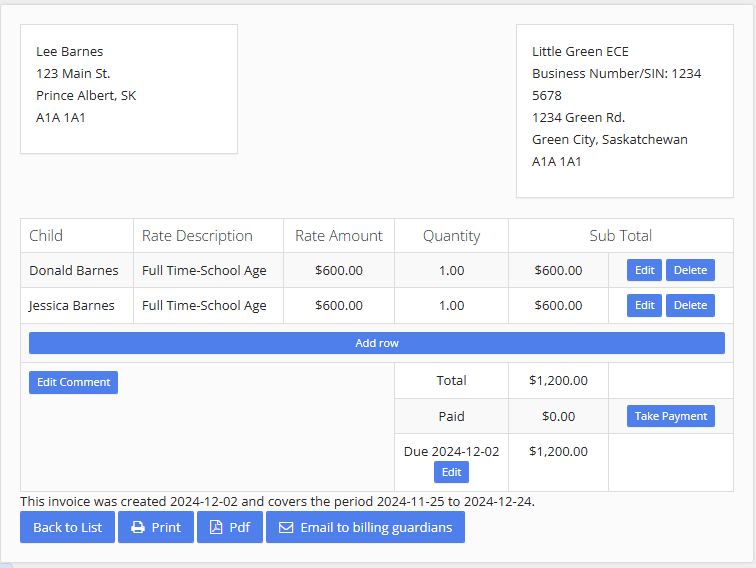 On this screen you can make adjustments to each row, using the edit or delete to the right of the row. The add row button can be used for extra fees or previous unpaid balances.
On this screen you can make adjustments to each row, using the edit or delete to the right of the row. The add row button can be used for extra fees or previous unpaid balances.
You can add a comment to show in the bottom left corner of the invoice. You can also take a payment, or adjust the due date. Along the bottom of the page are buttons for printing the invoice, saving as a PDF, or emailing a PDF to the billing guardians.
Last reviewed 2024-12-23 by Russel Delainey for V1.13.0