Wait List
The Wait List module allows you to track potential clients. Enter a contact, information about the child, and when they require a spot. Keep your list up to date by sending a confirmation request email. Convert from the wait list to a client with a single click.
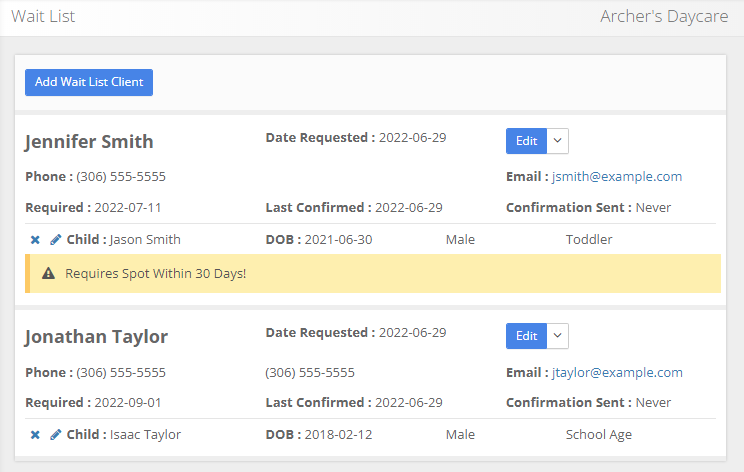
Adding to the Wait List
Click "Add Wait List Client" at the top left.
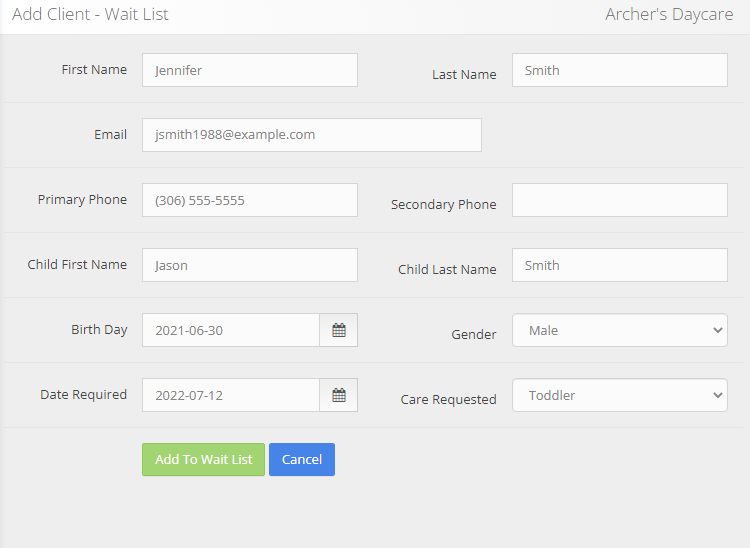
Working with wait list clients
Once you have your client added, most interaction is handled through this drop down menu:
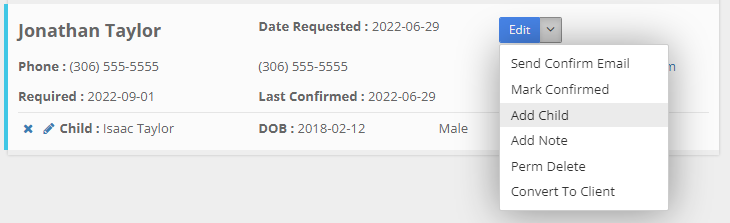
Edit
Allows you to update the contact information, such as email, as well as the date that care is required.
Send confirm email
This option will send an email to the client, requesting them to confirm their spot. When you return to the wait list, you can notice that the 'Confirmation Sent' field is updated to todays date.
Within a few minutes, the client should recieve an email similar to this:
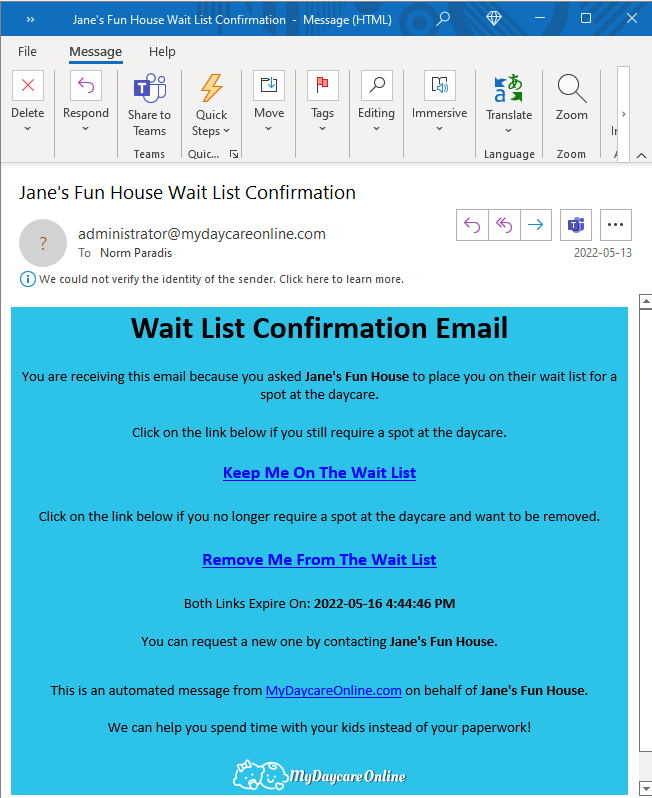
If the user clicks the 'Keep Me On The Wait List' link, your wait list will update the 'Last Confirmed' field. If they choose 'Remove Me From The Wait List', your wait list will show an extra note on the client:
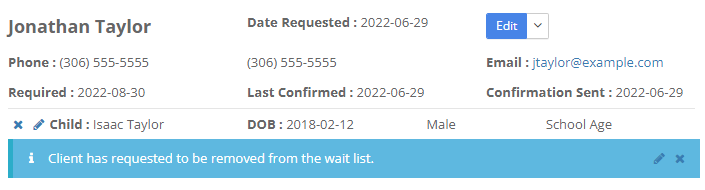
Mark confirmed
If you contact the potential client by phone or some other means, you can click 'Mark Confirmed' to update the 'Last Confirmed' field to todays date.
Add child
Use this to add an additional child to this client, without needing to re-enter the clients contact information. The additional child will show in the list:
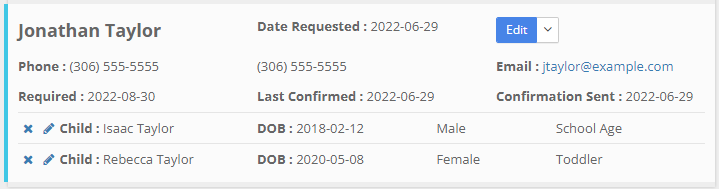
Add note
Notes can be attached, and will show below the children:
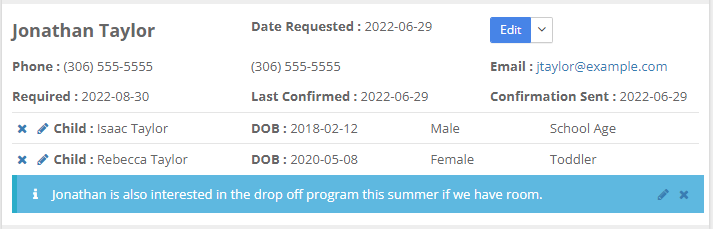
Perm delete
Remove this client from the wait list completely.
Convert to client
Clicking this will remove this record from the wait list and create a new client, including a guardian and each child.
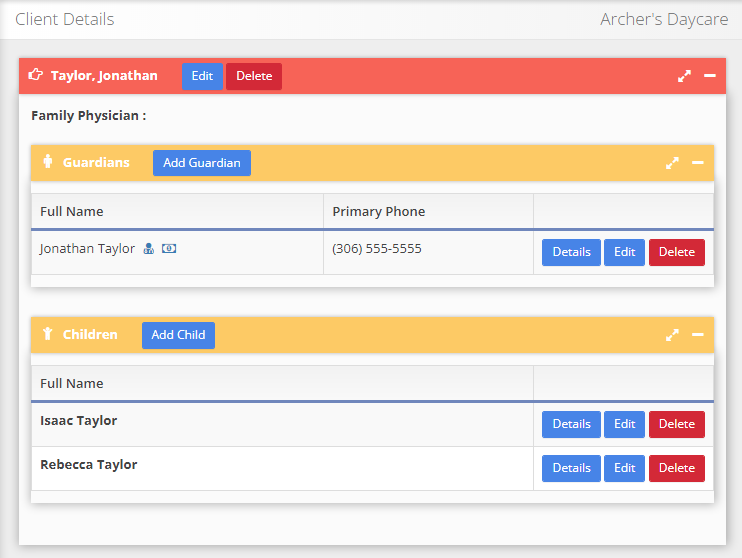
Removing or editing a child or note
The pencil icon can be used to edit a child or note, and the 'x' to delete a child or note.
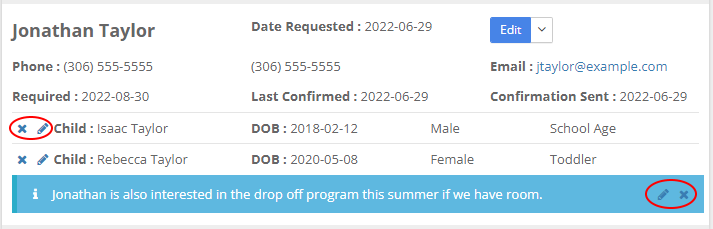
Last reviewed 2022-06-29 by Russel Delainey for V1.10.0